How to use the Hope Macy Test Bank
Before you start using Family Connect with your bank account, you might want to see how it works. This is why we’ve created the Hope Macy Test Bank. It’s a clever way for Account Holders and Trusted People to see how the service works before they link their bank accounts.
How to link to the Hope Macy Test Bank
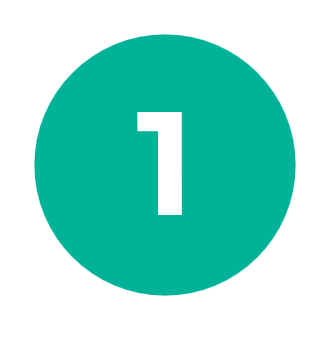
Link account
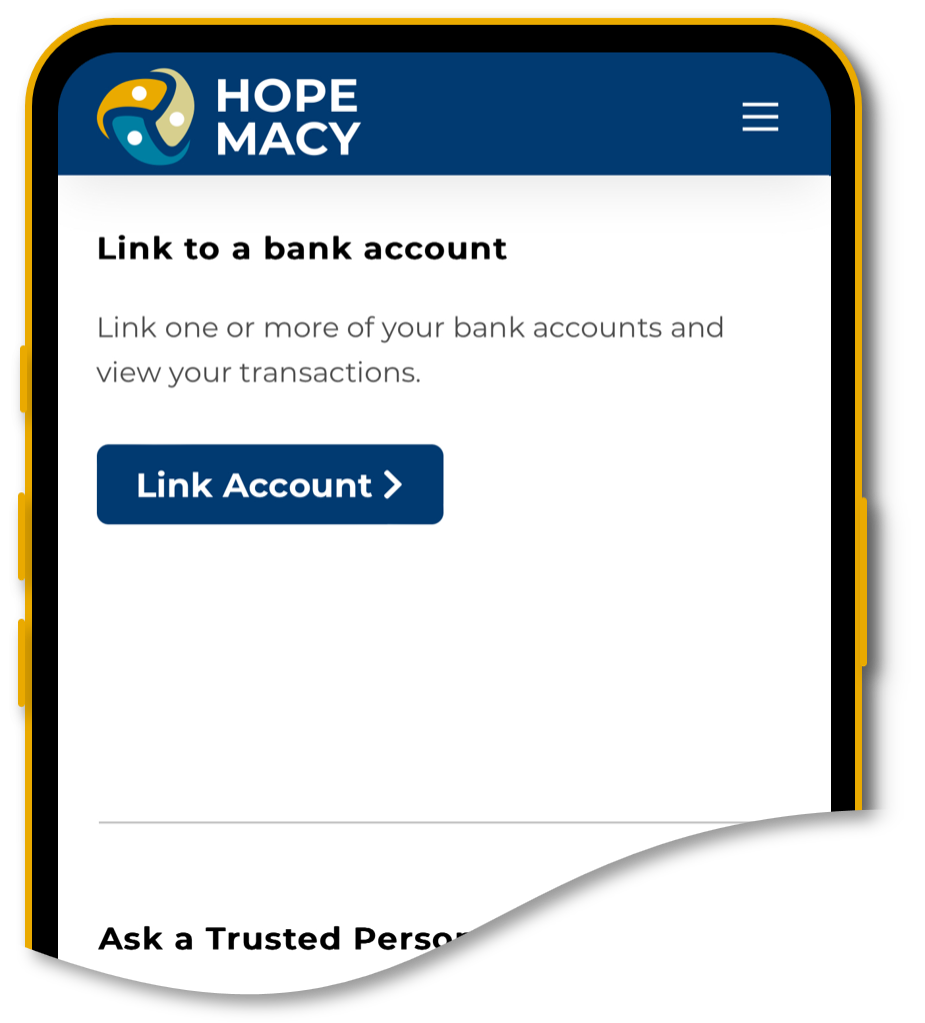
To link the account, select ‘Home’ and then the ‘Link Account’ button.

Choose your bank
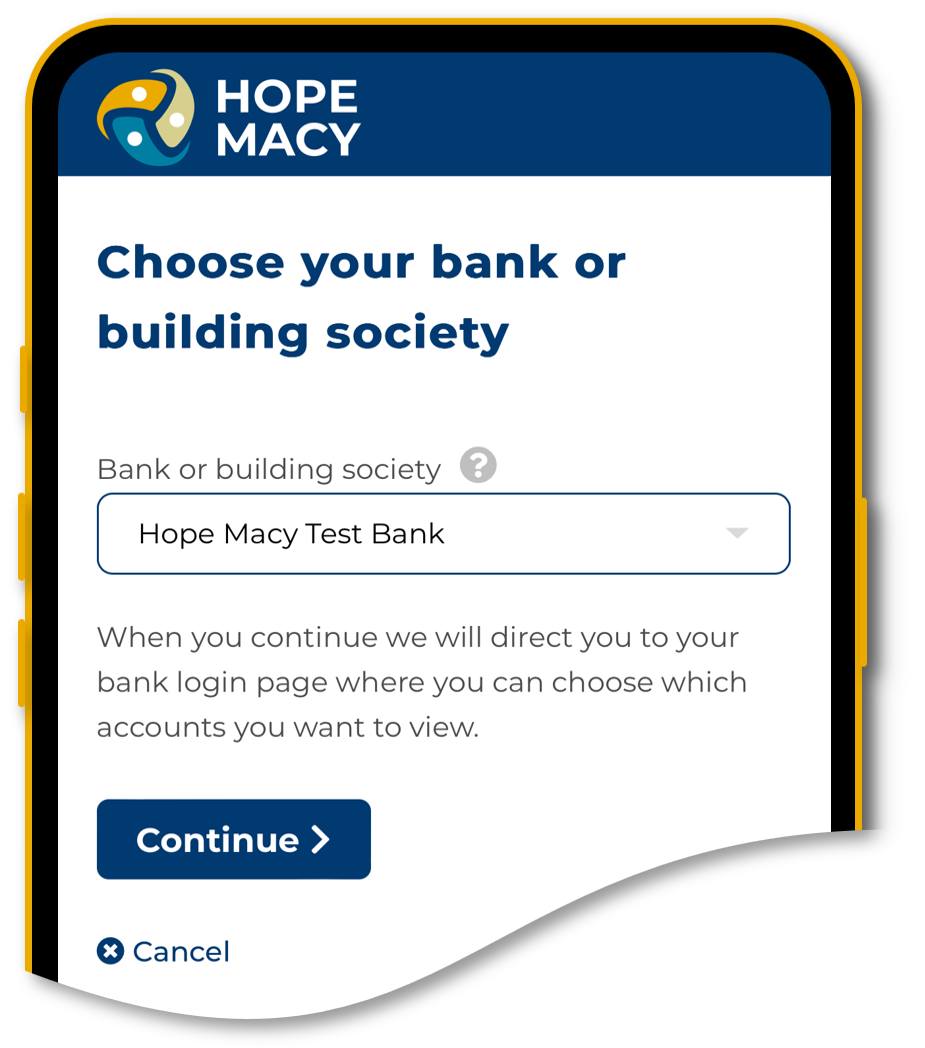
Next, select the ‘Hope Macy Test Bank’ from the drop down menu.
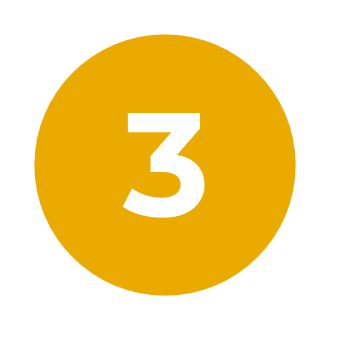
Confirmation
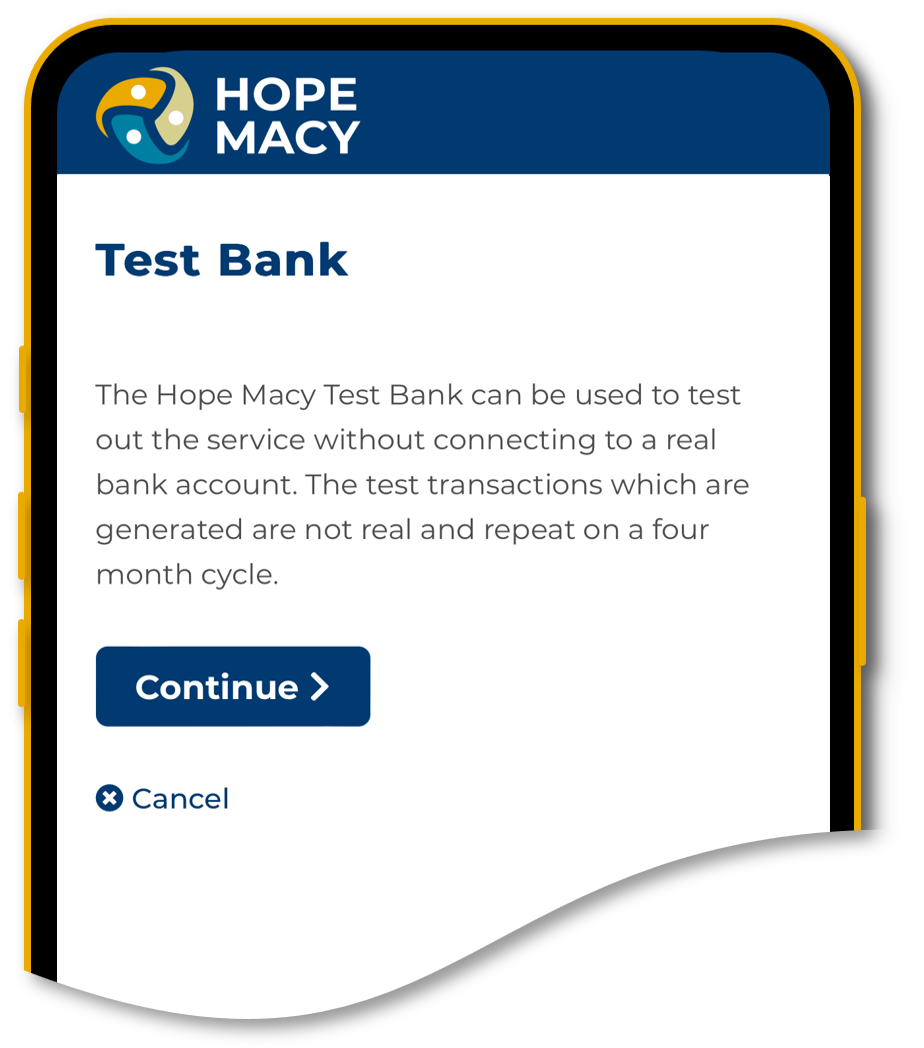
Select continue and you have successfully linked to the Test Bank.
What you can do with the Hope Macy Test Bank
Edit email alerts
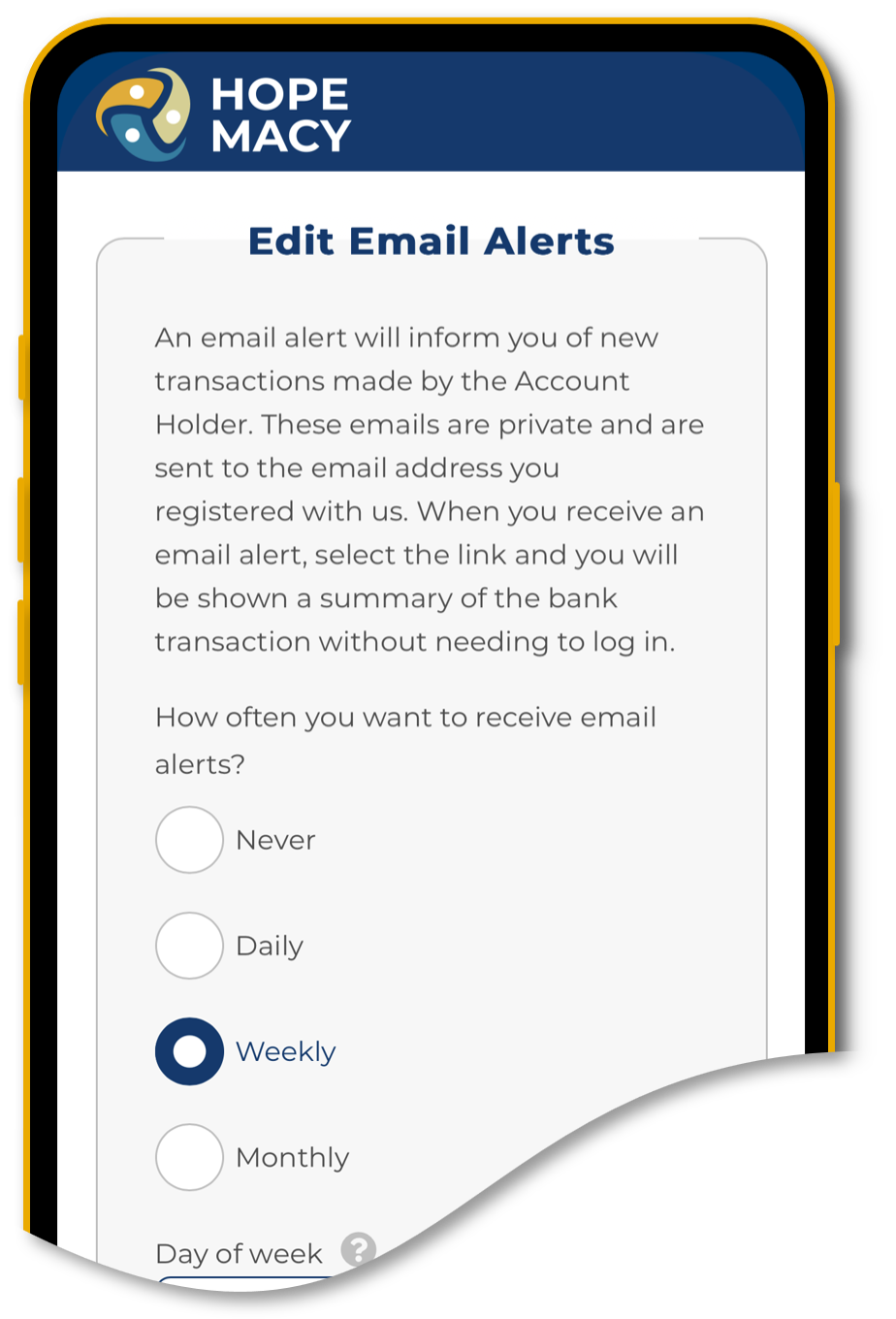
Once the test bank is linked, decide how often, and on what day of the week you want to receive email alerts.
View transactions
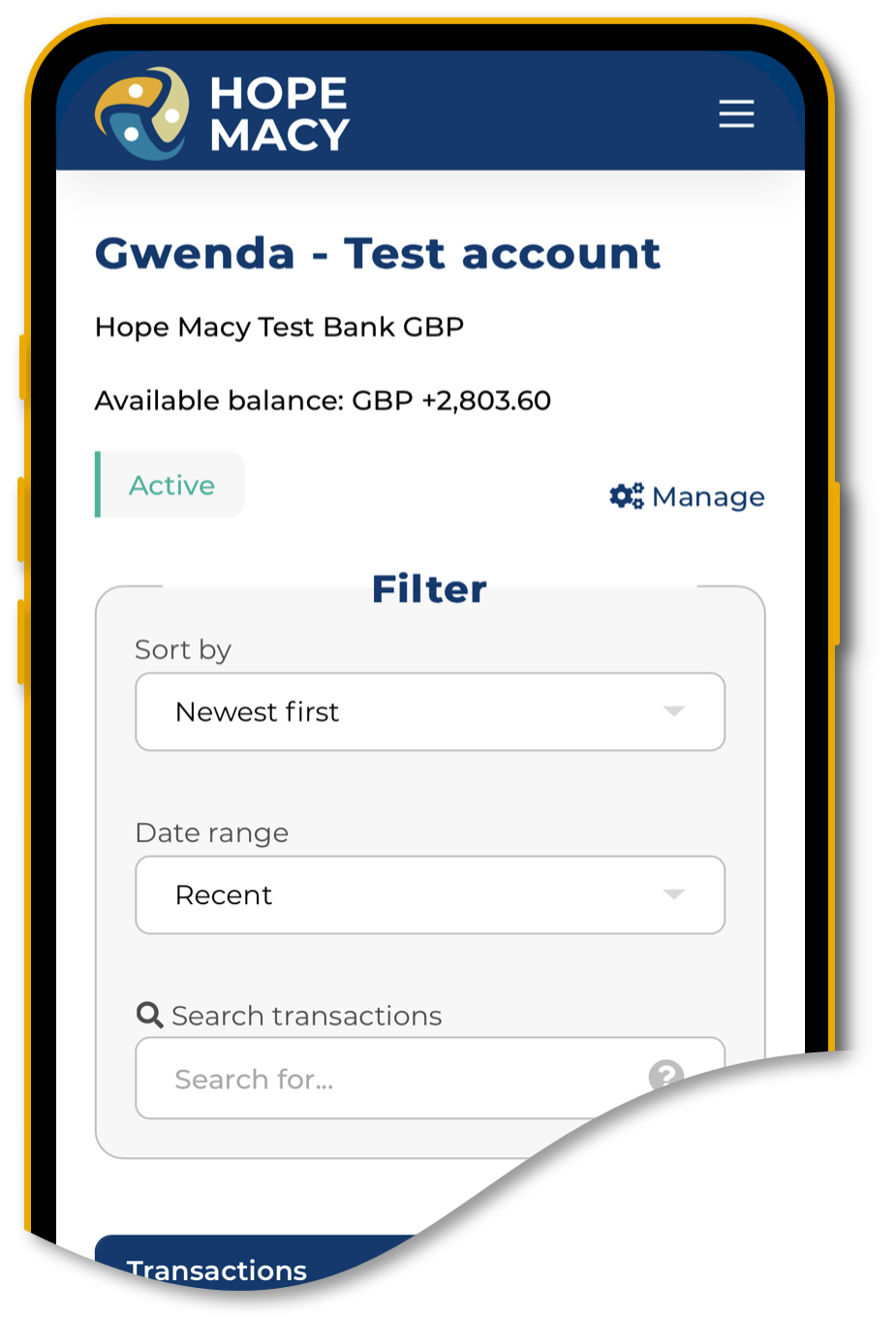
Select Test Account from ‘My Accounts’ to view the bank transactions as they would appear on the bank statement.
Filter and search
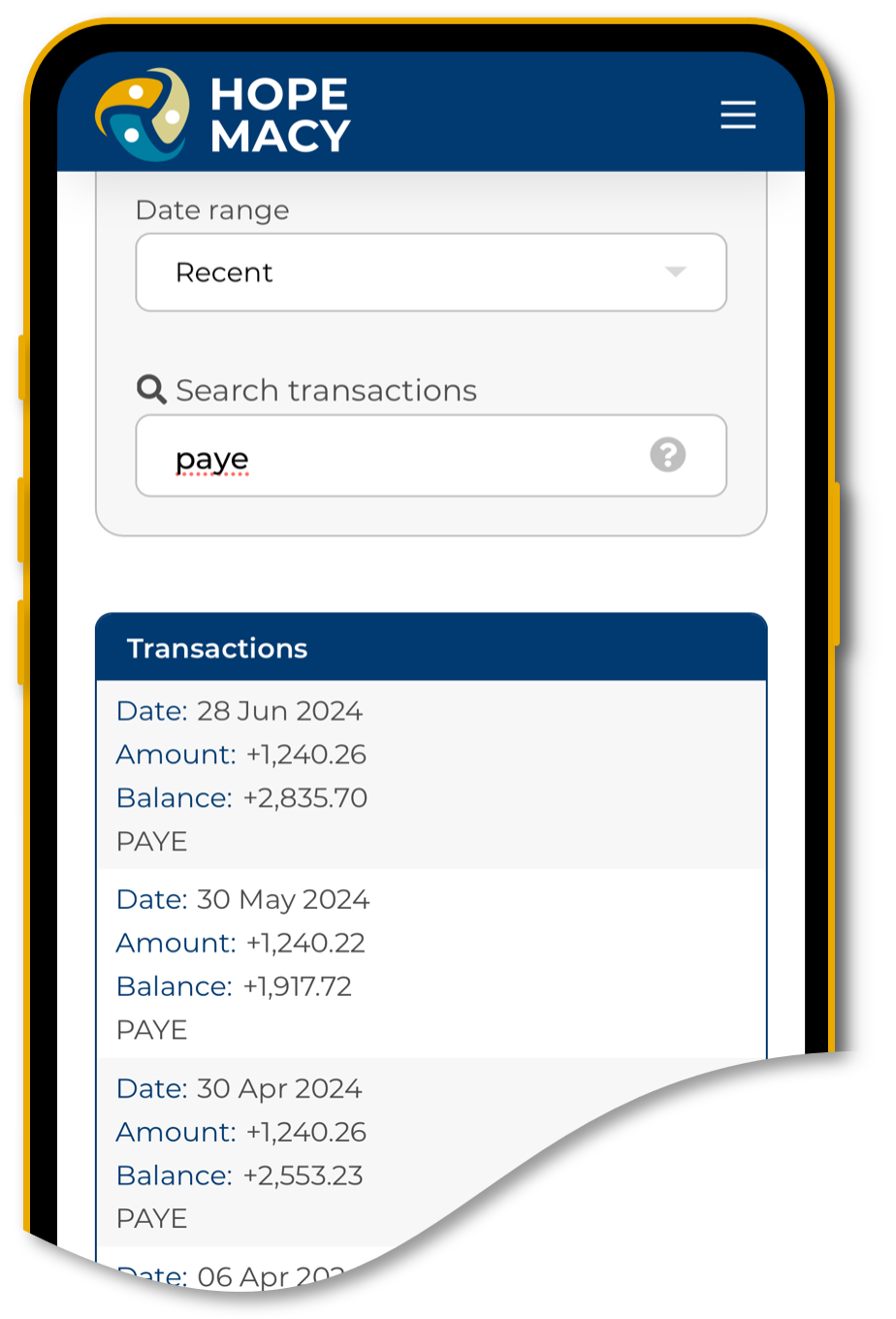
Use the filter section to sort the transactions or use the ‘search transactions’ box to find specific or regular transactions.
Account management
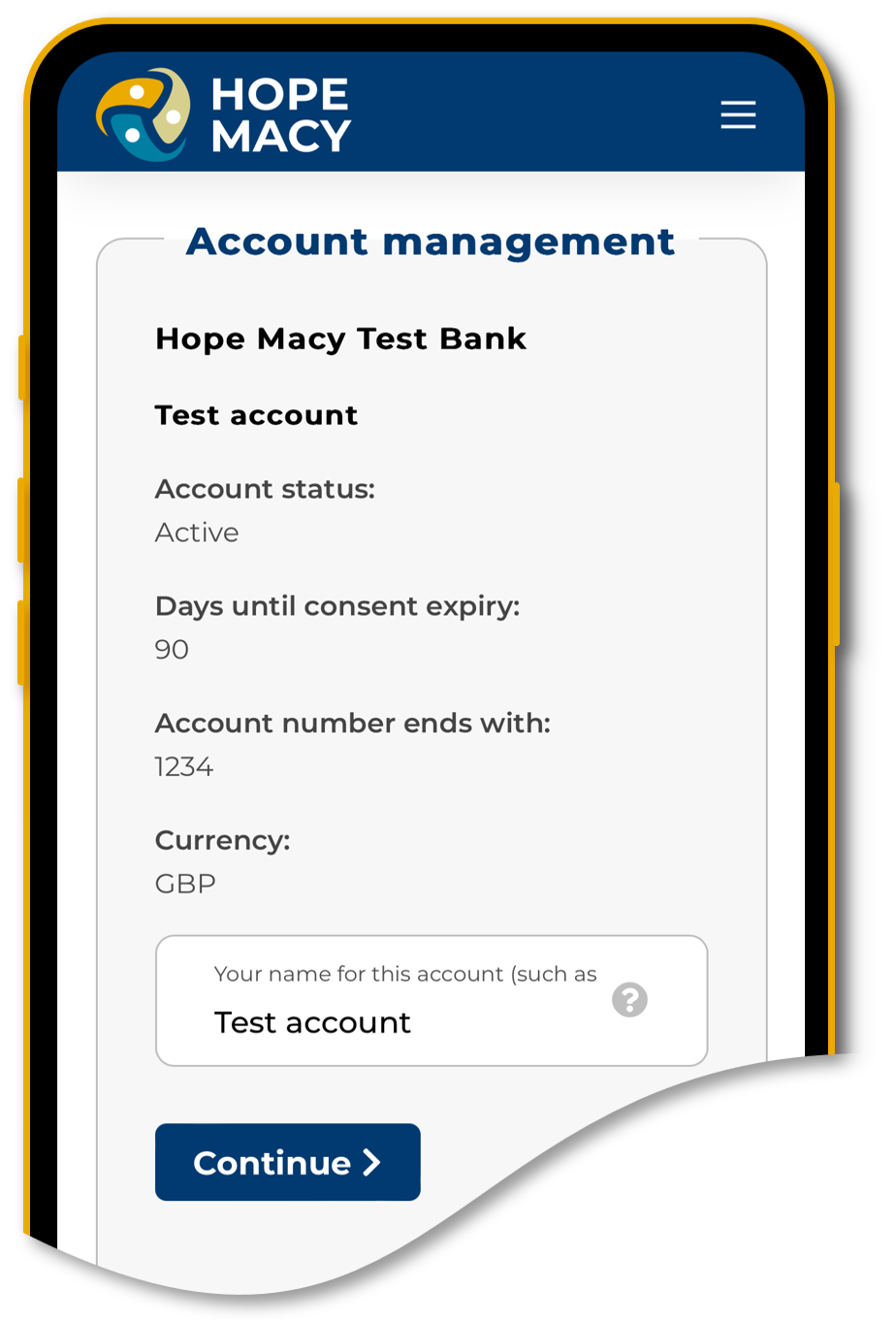
Under ‘Account management’ you can change the name of the bank account. This is the name that you and your Trusted People will see.
Found this helpful?
Now you are ready to link your own bank account, get started today!