How do I view an Account Holder’s bank transactions?
The Account Holder must invite you to view their bank transactions, there are two ways they can do this:
QR code
The simplest is to use a QR code which the Account Holder can generate. They do this from the home page of their Family Connect account and selecting ‘Show QR code’. This displays a unique code that is valid for one hour.
Once you scan this using your mobile phone camera, you will be able to link your own Family Connect account or if you haven’t yet registered, you will be prompted to create your own account.
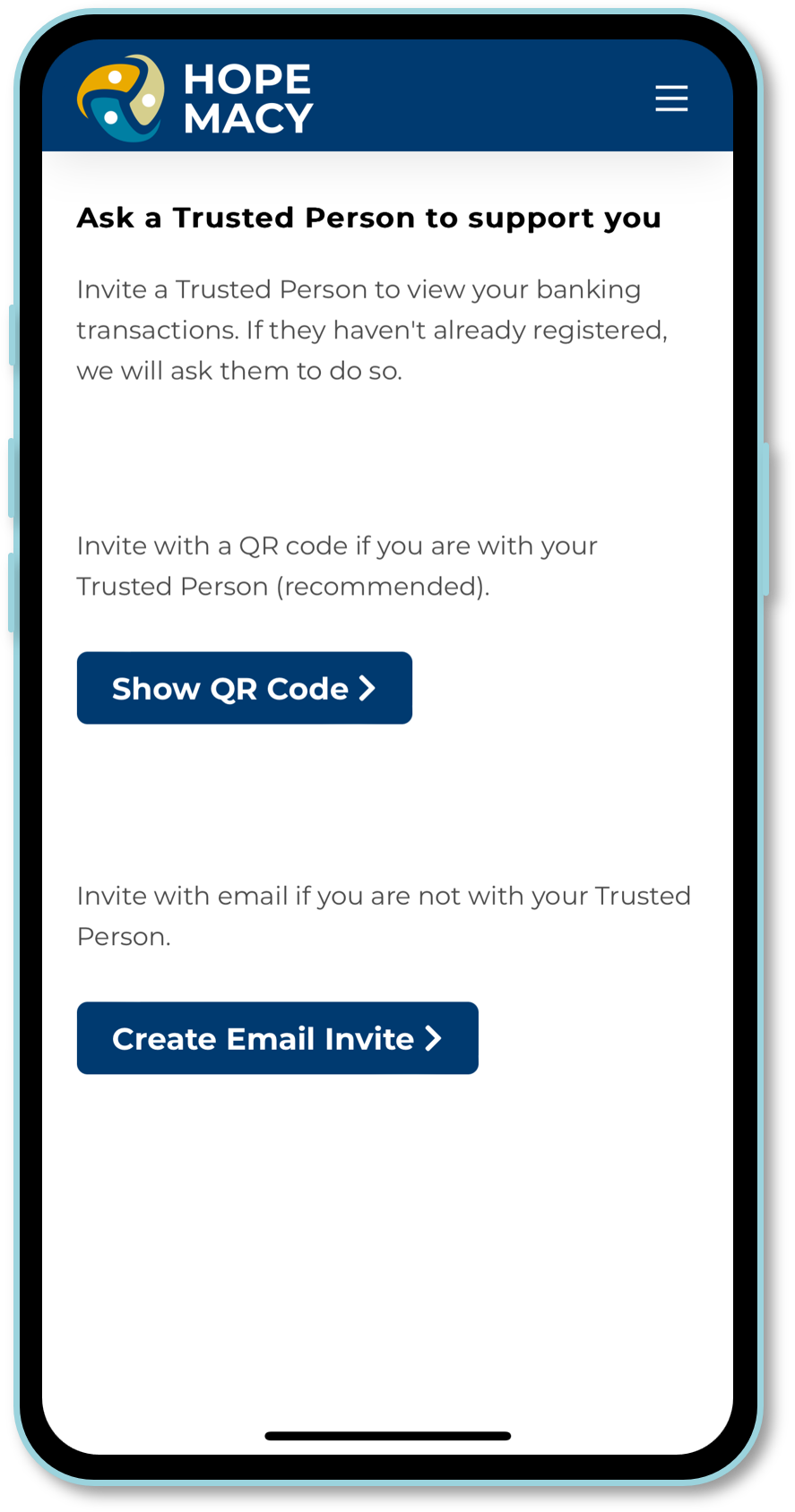
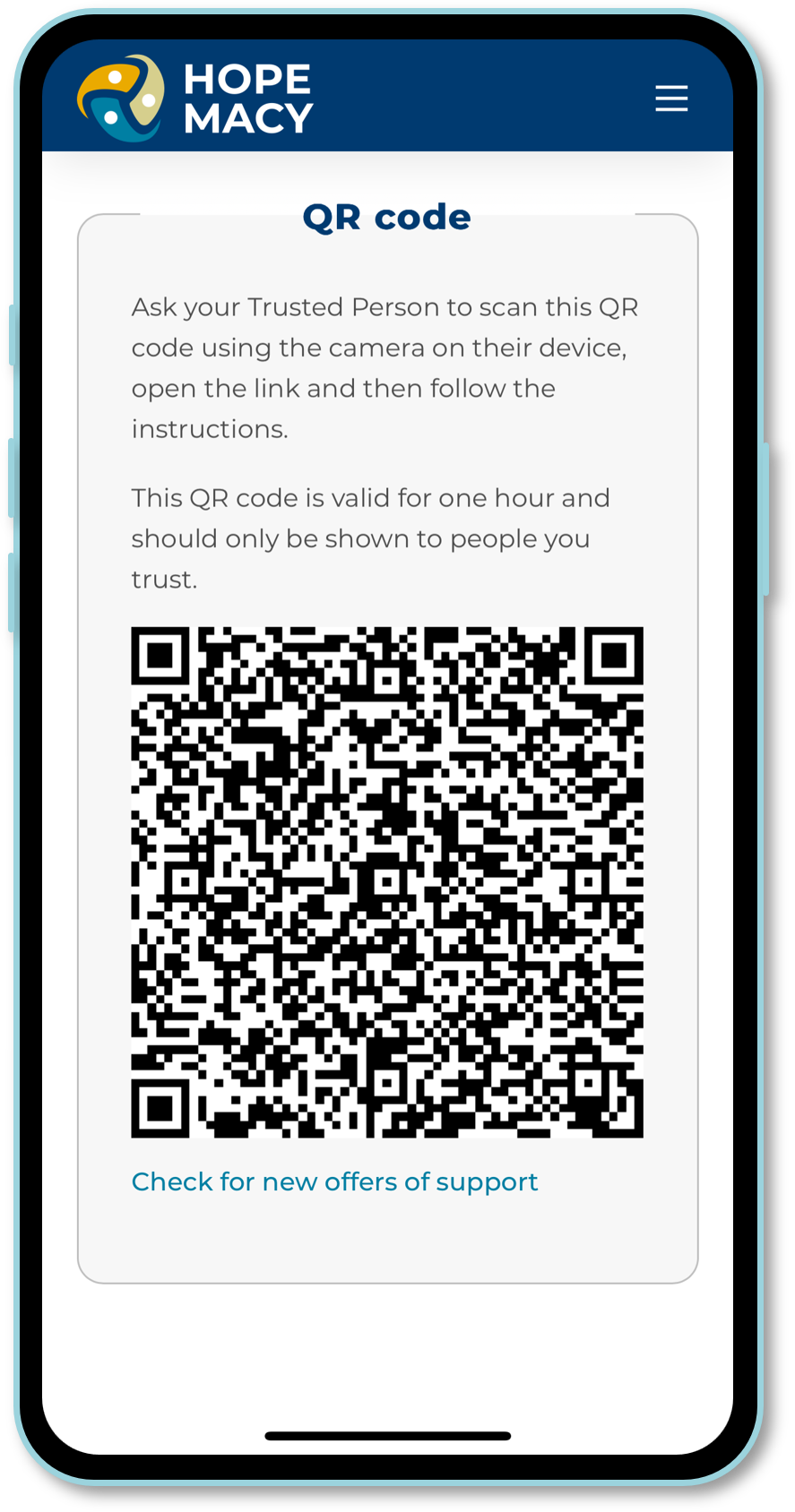
Email invite
The other way is for the Account Holder to send you an email request, this is the best option if you are not physically with each other. It’s important that you both know the exact email address and phone number of each other before you start.
If you are not yet signed up for Family Connect, the email will prompt you to register, if you are, then simply select the link in the email and enter the Account Holder’s details.
Alternatively, if you are already logged into your Family Connect account, you can update the page and any new requests for support will appear at the top of the page as you can see in the example.
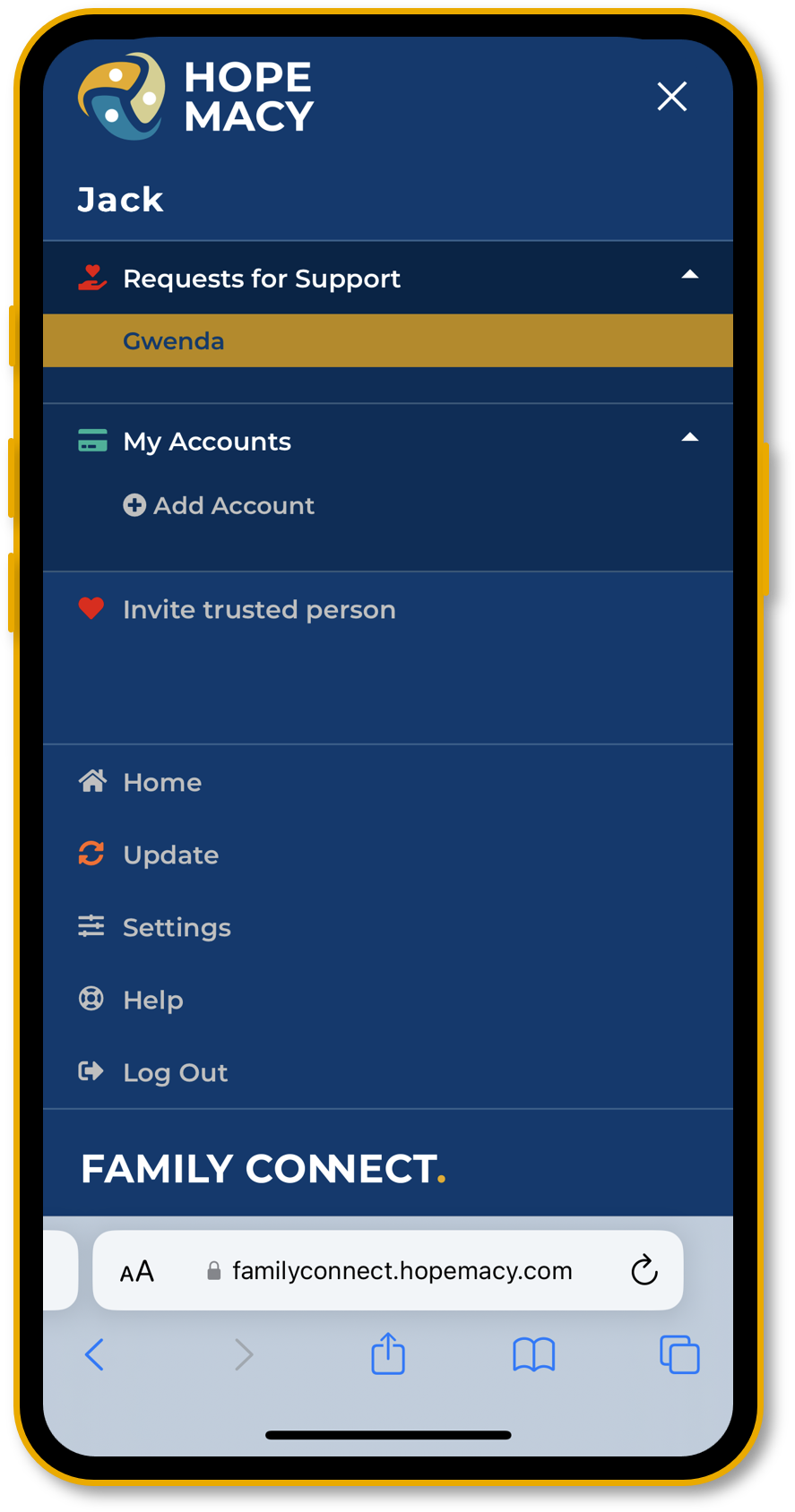
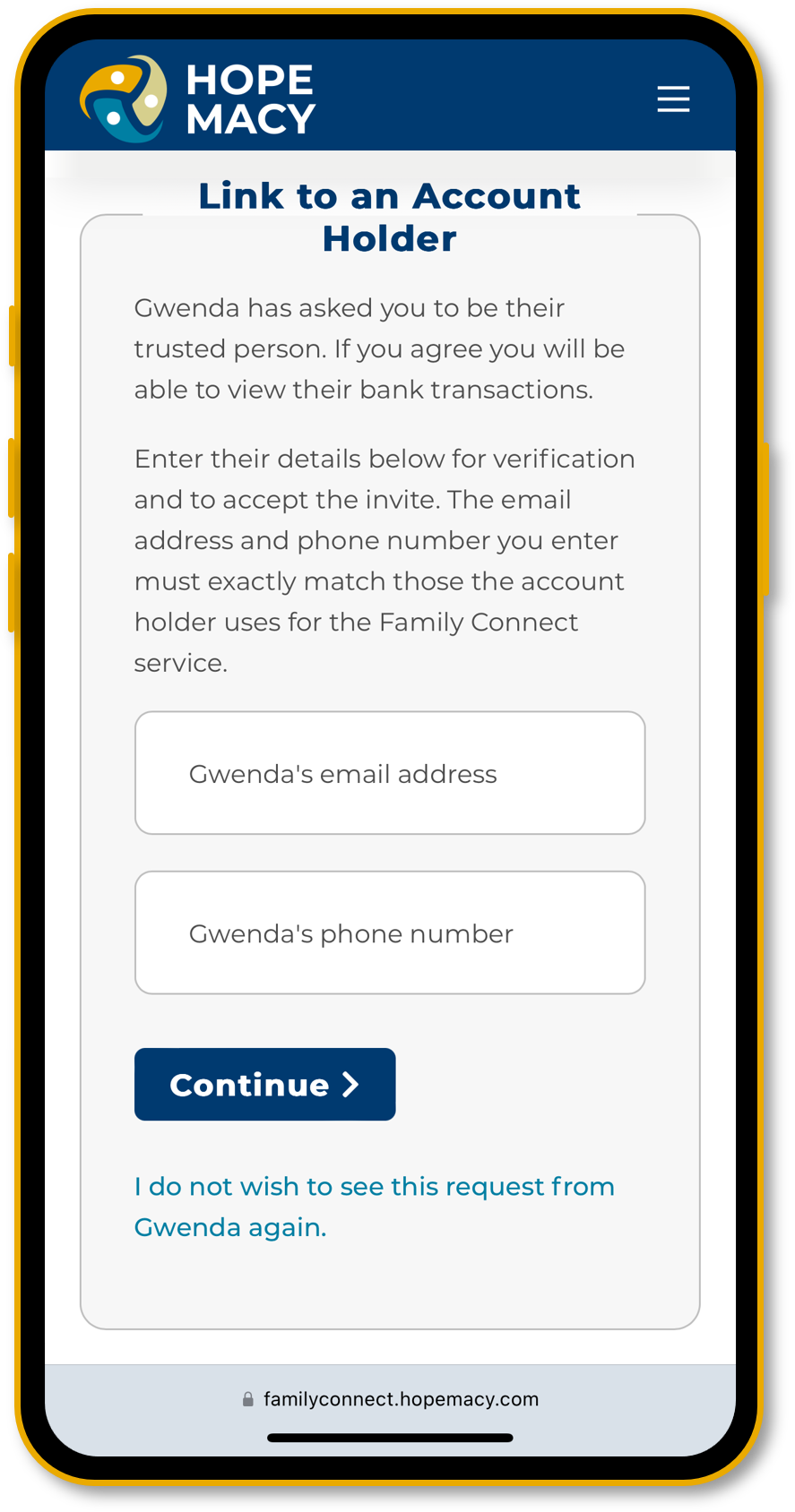
View the transactions
Once you have accepted an invitation, their name will appear in your main menu. If you support more than one Account Holder, they will show here too.
To view their transactions you simply select the account you want to see from the list under their name. This will then show you the last three months worth of transactions on that account.
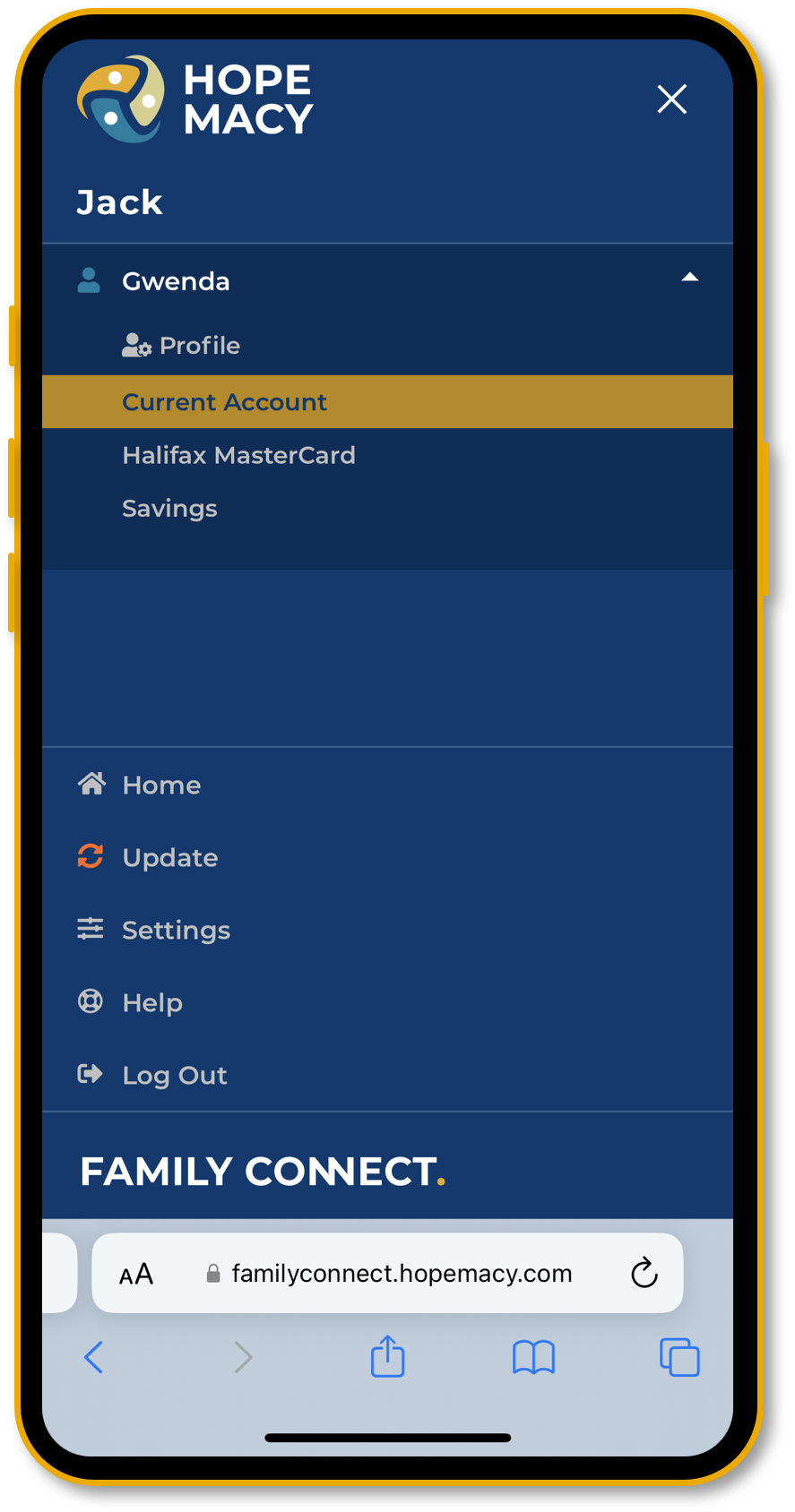
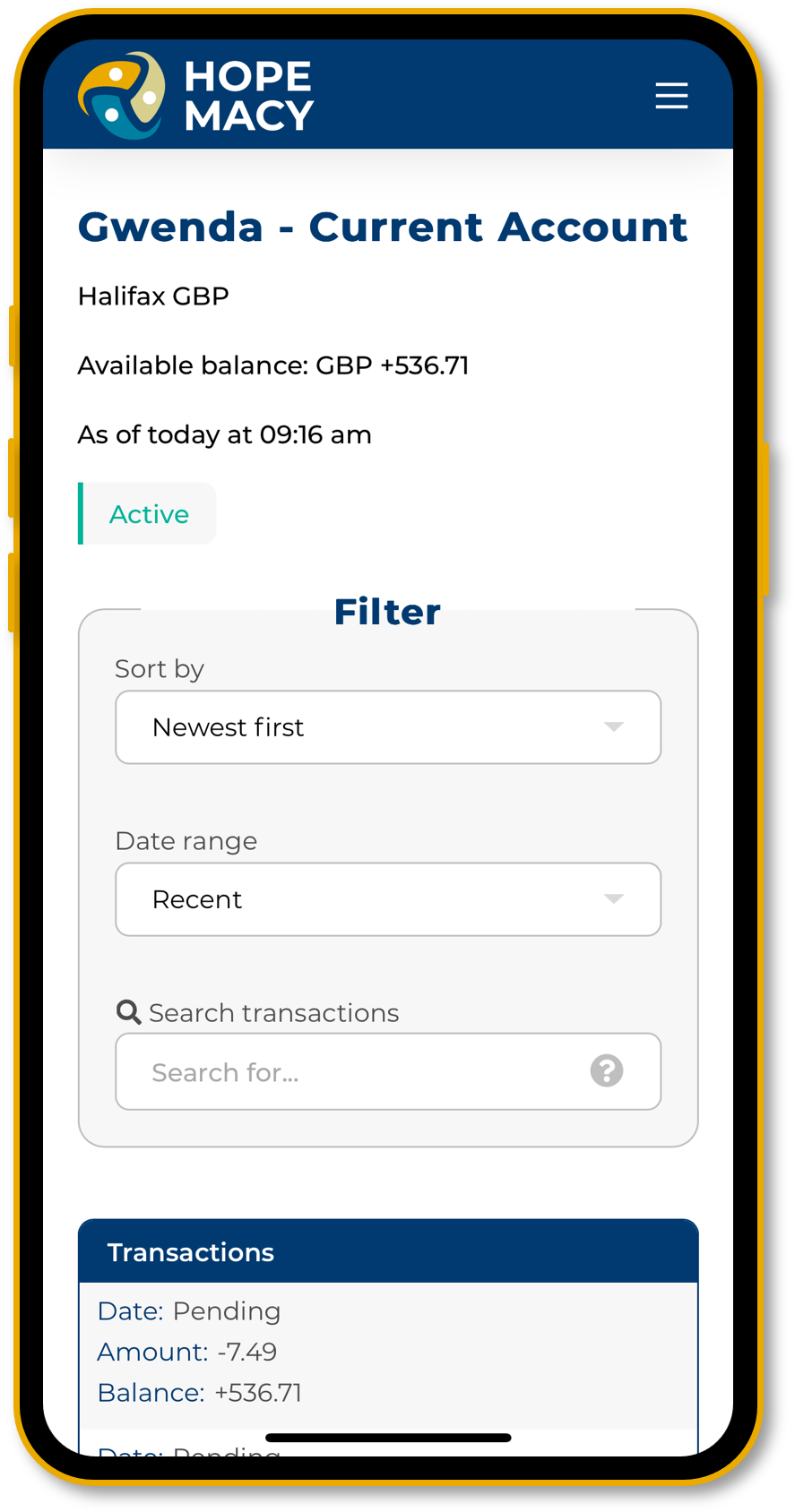
View the transactions
Once you have accepted an invitation, their name will appear in your main menu. If you support more than one Account Holder, they will show here too.
To view their transactions you simply select the account you want to see from the list under their name. This will then show you the last three months worth of transactions on that account.